FAQ - Signing MEA Letters of Agreement (LOAs) via DocuSign
I opted to sign my new construction LOA via DocuSign however, I have not seen an email yet.Do I have to sign and pay my LOA using DocuSign?Why isn't there an option for me to pay via credit card?I have some questions about the LOA and/or the payment amount. Who should I contact?Can I forward the LOA to someone else to sign (and pay) it?Can I pay with my bank account instead of credit card?I entered the wrong deposit amounts more than 10 times and received the “Unable to Verify Your Bank Account” message. What do I do next?Will the bank verification be needed every time I want to pay by bank account?Will I get a receipt for the transaction?I opted to sign my new construction LOA via DocuSign however, I have not seen an email yet.
The email could have been redirected to your spam/junk folder. Please check your spam/junk mail folder for an email from one of the email addresses listed below. If you anticipate signing future MEA forms via DocuSign, it is highly recommended to add the below email addresses as Safe Senders (aka Trusted Senders) in your email account:
- dse@docusign.net
- dse_na2@docusign.net
- dse_na3@docusign.net
- dse_na4@docusign.net
Do I have to sign and pay my LOA using DocuSign?
If you prefer not to use DocuSign, please let your Engineering Technician know and they can assist you with other signature and payment options.
Why isn’t there an option for me to pay via credit card?
Currently only payments of $10,000 or less can be made via credit card.
I have some questions about the LOA and/or the payment amount. Who should I contact?
If you have questions about your LOA sent via DocuSign you can add a comment to the LOA. The Engineering Tech that sent the LOA will receive an email and will be able to reply to your comment or question. Please follow the steps below to add a comment to your DocuSign document(s):
- Click/tap the REVIEW DOCUMENT in theemail received
- Click/tap the CONTINUE button to open the document
- Click/tap the Add Comment
 icon in the top menu:
icon in the top menu:
- A comment icon will become available:

- Click a spot within the document where you want the comment/question added to. This will add the comment icon on the document and will allow you to add your comment and select the recipient you would like to send the message to.
- Enter your comment/question in the space provided
- Click/tap the All Recipients drop-down and select the Sender recipient (the first recipient in the list)
- Click/tap the POST button:

- You might receive the below message. If you agree, click the POST button:

- This will send an email to the Sender (the Engineering Technician assigned to your new construction project), allowing them to respond. You will receive an email once the sender replies. Depending on the question and answer, you could receive a corrected document.
Can I forward the LOA to someone else to sign (and pay) it?
Yes, you can have another authorized person on the electric account sign (and pay when applicable). Please follow these steps:
- Click/tap the REVIEW DOCUMENT in the email received
- Click/tap the OTHER ACTIONS drop-down menu and select Assign to Someone Else:

- Please remember that the new signer MUST be an authorized person on the electric account. If they are not yet an authorized person on the electric account please contact Member Services to fill out the MEA Authorized Person Form. If the new signer is already an authorized person on the account then enter their email address, full legal name, and a reason and then click/tap the ASSIGN TO SOMEONE ELSE button:

- You would then see the following message, confirming the changed signer:

Can I pay with my bank account instead of credit card?
Yes. Follow the steps below to pay with a bank account:
- Once you have signed the LOA, click on the FINISH button. If there is a payment associated with your LOA, a payment box will appear and, if the amount owed is less than $10,000, by default the CREDIT CARD option will be selected:
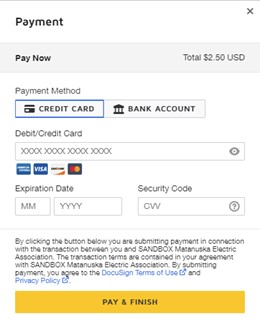
- Click/tap on the BANK ACCOUNT option:
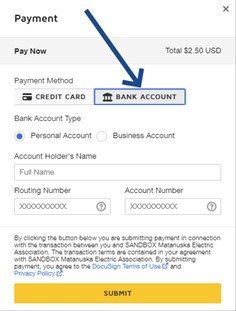
- Check the Personal Account or the Business Account radio button
- Enter the account holder’s full name
- Enter the Routing and Account numbers in the boxes provided
- Click the SUBMIT button:
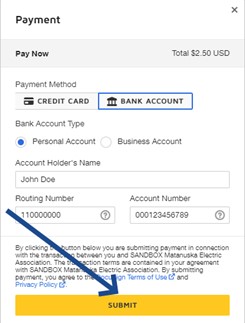
- Please note that your bank account will have to go through a verification process.As shown in the following pop-up, within 3 days, two small amounts will be deposited to your bank account:
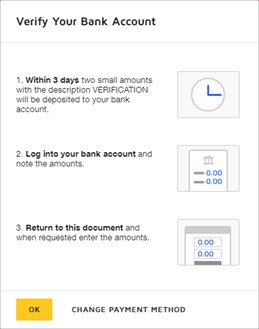
- The two amounts may have the description VERIFICATION or, in some instances, will be prefixed by DOCUSIGN AMTS:
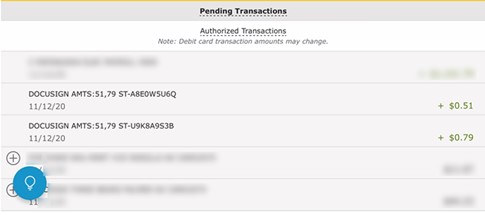
- Please monitor your bank account for these two transactions within the following 3 days
- Once the two transactions appear in your bank account, return to the DocuSign email for your LOA and click on the REVIEW DOCUMENT button as you did the first time.
- Click/tap CONTINUE to open the document and then click/tap FINISH again
- The following message will be displayed, allowing you to enter the two small deposit amounts:
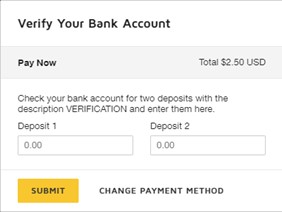
- Enter the two amounts in the boxes provided and then click the SUBMIT button:
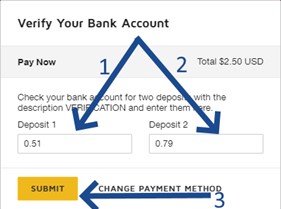 NOTE: You have 10 tries to enter the correct deposit amounts.
NOTE: You have 10 tries to enter the correct deposit amounts. - If you exceed the maximum number of tries you will receive the following Unable to Verify Your Bank Account message:

I entered the wrong deposit amounts more than 10 times and received the “Unable to Verify Your Bank Account” message. What do I do next?
If you have entered the wrong deposit amounts more than 10 times you will need to change the payment method:
- Return to the DocuSign email and click on the REVIEW DOCUMENT button
- Click the CONTINUE button to open the document
- Click on the FINISH button and, within the Verify Your Bank Account window, select the CHANGE PAYMENT METHOD option:

Will the bank verification be needed every time I want to pay by bank account?
Yes, the bank verification will be needed every time you opt to pay by bank account.
Will I get a receipt for the transaction?
Yes. Upon successful payment you will receive an email similar to the one below:

